| Contact Admin Help | |
Contact Administrator:
You now have the ability to insert your credit union contact information into
the portal administrative site. We will use this information for contacting you
in the case of network changes, after-hours support, upgrades, scheduled maintenance,
informational e-mails as well as product announcements. This feature is available
to users with credit union administrator privileges. To obtain this functionality,
please contact our Customer Care Department at 1-866-629-7012 or helpdesk@cavionplus.com.
Once you are set up with this portlet, you will be notified by a staff member
and will be given a user name and password. To add contacts, you will follow the
instructions below:
From the main portal administration page, click on the ‘Contact Admin’ tab.
 |
To add a new contact, click on the “Insert new contact” button at the bottom of the screen.
 |
Type in the required fields: first and last name, phone number and e-mail address. On the right-hand side, please click the appropriate box for the contact type(s) and add any notes that might be applicable (i.e., Primary After Hours Contact, Secondary After Hours Contact) and then click on the Insert button. For after hours information, we must have either a home phone, cell phone or pager number. If your after hours contact is your data host, we need the name of a person and a direct phone number, not a customer service number. After hour information is mandatory. Please note that One to One is the application that will enable you to receive blast e-mails from Cavion Plus.
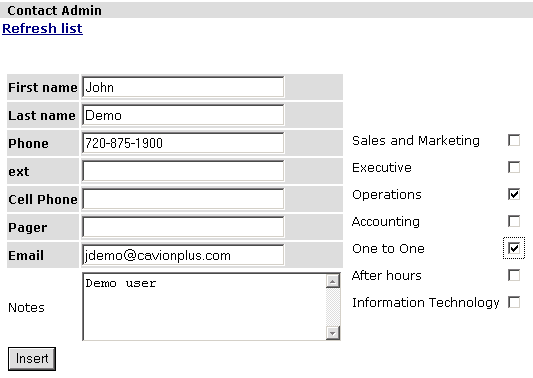 |
You will see the new contact as indicated below. To update the contact, click on the contact name (hyperlink).
 |
Make the necessary changes/additions and click on the “Update” button.
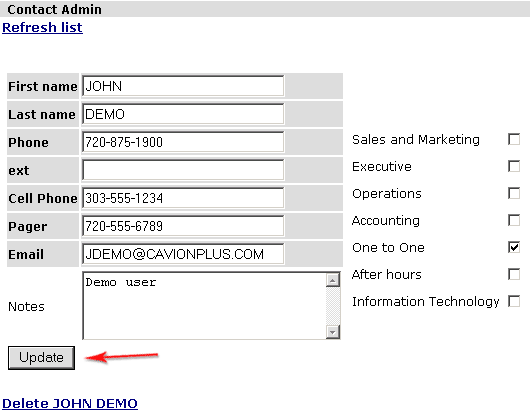 |
The contact information has now been updated.
 |
To delete a contact, click on the contact name, then click on the “Delete (contact name)” hyperlink at the bottom of the page.
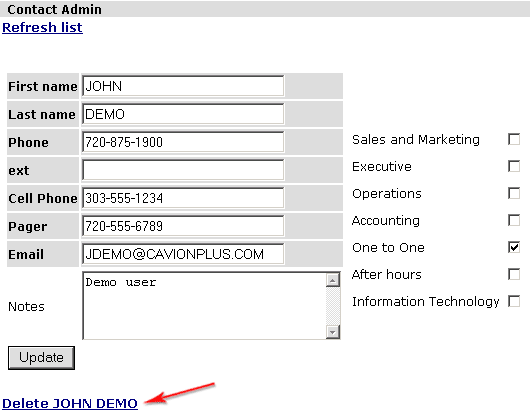 |
You will receive a confirmation message asking if you want to delete. If you do not wish to continue, click “Cancel”. Otherwise, click “OK” to delete the contact.
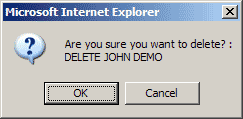
Your contact information has been deleted.
| Back to Help Index | |